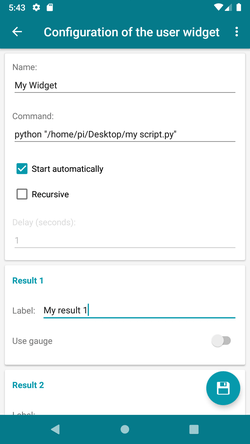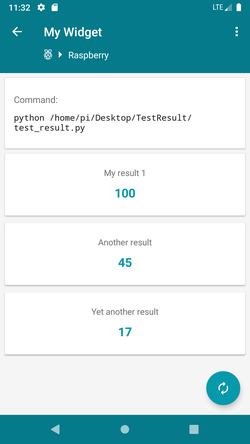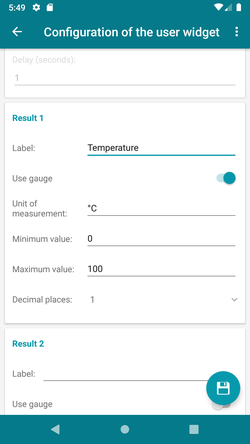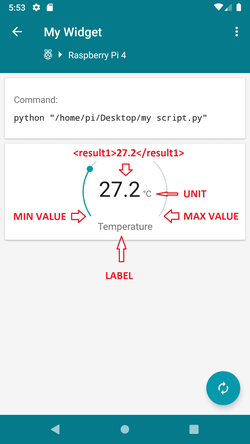Create your own custom script on the Raspberry Pi. The script must end with the printing of at least one result, this result will be captured by RaspController and displayed.
The result must be printed in the format <result1>x</result1>.
Up to 9 results can be printed (<result9>x</result9>).
If something is printed from the script without the <result> tags, the application will show a dialog with the text; useful for reporting errors:
print("This is my error text")